
Whether you ’re passionate about blogging, or want to start a blog or website, but still looking at the sky and worrying about your programming skill, then you are at the right place. This guide will solve all your worries and help you start a blog in 2019. Who told you that you can’t start a blog/website without any programming knowledge. I‘ll show you how to do that.
What is Blogger
Blogger is a free blogging platform Provided by Google. It was developed by Pyra labs but in 2003 Google has bought the service. The blogs are hosted by Google and generally, it can be accessed from a subdomain of " blogspot.com " and also by connecting a custom domain purchased by the user
using DNS facilities to direct the domain to Google's servers.
How can you earn money from blogging
Google provides its own advertising services to monetize your blog known as Adsense. If your blog has unique content and good traffic you can apply for Adsense.
Create your first blog
To create your first blog on blogger, just go to Blogger.com and sign in using your Google account.
If you don’t have a Google (Gmail) account, then signup for one, then go to blogger.com
For a first time user, you can see a welcome page like below. You need to enter a name here for your blogger profile.
then click continue to blogger, now you will reach blogger dashboard, from here you can create your first blog
click new blog from the left side of your dashboard and click create new blog.
now you have to type a name and address for your blog. the address will be shown as yourname.blogspot.com. You can change it later when you buy a custom domain.
pick the right name for your blog. Avoid using your personal name as the domain name, because, if you use some generic name for your domain, you can brand it later with a custom domain. After that select a template (you can change it anytime), and click on “Create Blog”.
Now you have created your first blog, and you can see it by typing the address (yourname.blogspot.com).
but you are not done yet!
There are a few settings that you need to do on your new blog to make it easy to use
Now you will be at the Blogger dashboard where you can see your blog’s backend.
From here you can go to “Settings” and make changes to improve your blog's visibility. Here is a screenshot of what you should be seeing:
Now you have a blog, you can start writing posts for your blog from “posts“ > “new post“.
But before writing your first post, we recommend that you create at least an “About” page describing who you are and what your blog is about.
Add Pages
A page saying about you and your blog is a very important factor on your blog. It will help new peoples understand about you and your blog, provide the correct information on your about page.And a contact us page on your blog to help the readers contact you.
To create a page go to Pages and click on new page, and type your information
Also add a disclaimer, and privacy policy, terms of use, pages. It will help you for Adsense approval in the future
Change Theme
Now you have a blog, but I know you're not satisfied with the boring looking of your blog. But don't worry you can change your theme and make it a professional looking blog. There are many websites providing free templates for blogger blogs, you can download files from respective sites and upload on your blog. I have listed some of them below, visit those sites and download your theme.
Since the templates are free they don't allow you to remove footer credits so you need to purchase one if you want to remove footer credit.
You can use the templates by giving them proper credits.
#1 Templatesyard
#2 Gooyabi Templates
#3 Sora Templates
#4 Themexpose
The theme file you downloaded will be in zip format, so you need to extract it. Then you can see a .xml file in the theme folder. this is the file you need to upload.
Since the templates are free they don't allow you to remove footer credits so you need to purchase one if you want to remove footer credit.
You can use the templates by giving them proper credits.
#1 Templatesyard
#2 Gooyabi Templates
#3 Sora Templates
#4 Themexpose
The theme file you downloaded will be in zip format, so you need to extract it. Then you can see a .xml file in the theme folder. this is the file you need to upload.
To change your theme go to Theme => Backup /Restore, then a box like below appears. Click on Browse and find theme folder and select the file (.xml)
Click upload | Your new theme will be uploaded soon
After uploading the theme you need to customize it, look in the theme folder for the documentation file, and customize your them with the help of it,
if it's very hard for you, then contact me, I will do it for you.
Was this post helpful? If so, would you consider sharing it with others who might appreciate it as well? Thanks!
Also, read
∎ Free blogger template without footer credit
∎ How to add simple Buttons in your blog posts
∎ How to remove date from blogger permalink
∎ Remove "Showing posts with label...." on blogger blog
Disclaimer: This post may contain affiliate links that earn me a small commission, at no additional cost to you. I only recommend products I personally use and love, or think my readers will find useful.
Read other related articles
.png)





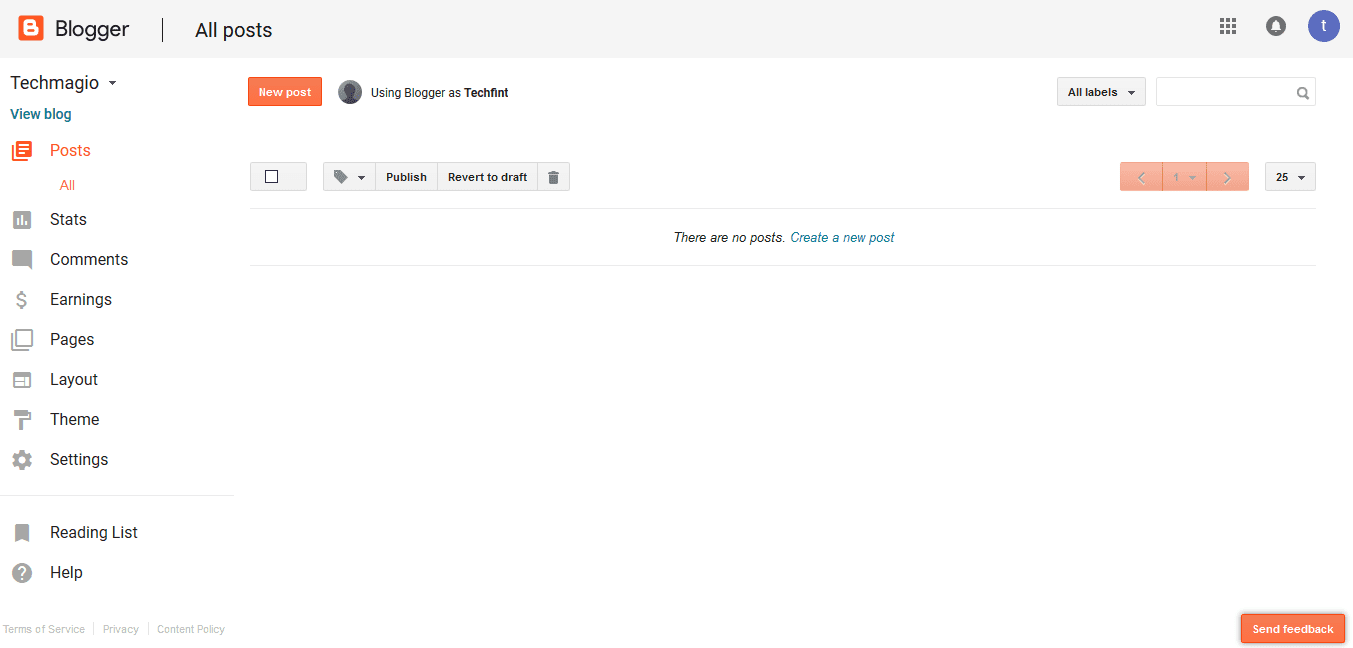


.png)
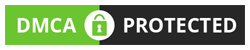
FOLLOW THE GeekSpeaks AT TWITTER TO GET THE LATEST INFORMATION OR UPDATE
Follow GeekSpeaks on Instagram to get the latest information or updates
Follow our Instagram